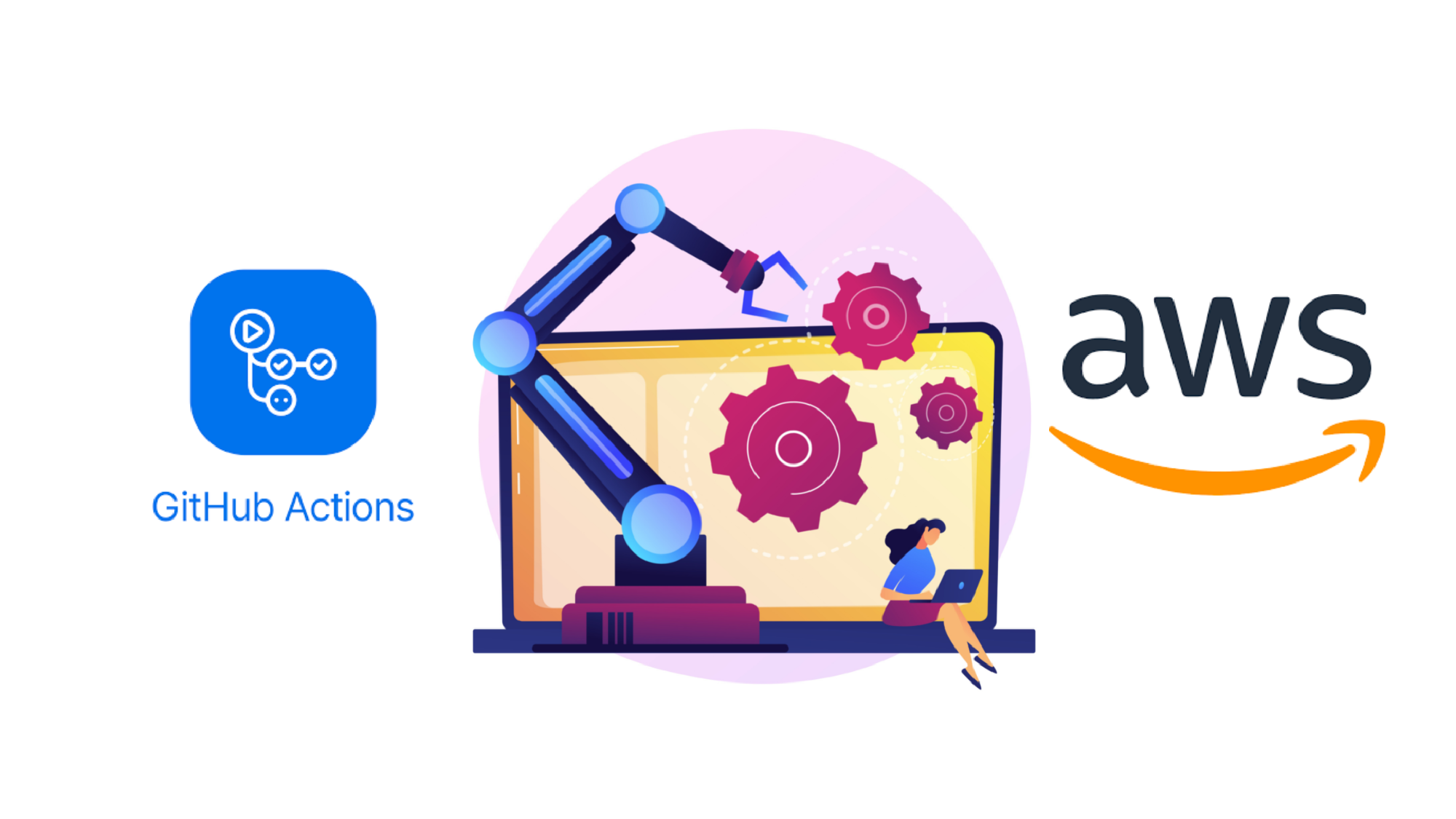Table of contents
- Create AWS S3 bucket for website hosting
- Create IAM role in AWS
- Attach credentials in Github repository
- Configure Github workflows
Create AWS S3 bucket for website hosting
Before everything started, we need to ensure our AWS S3 bucket is created so that our files could be uploaded via Github workflow later.
1. To create new S3 bucket
Search and navigate to AWS Management Console S3 and click on the Create bucket button.

2. Create bucket and enable public access
Enter our bucket name and select AWS region.

In order to allow everyone access our website in public, we would need to uncheck the Block all public access rule.

Also, we would need to attach our bucket policy
{
"Version": "2012-10-17",
"Statement": [
{
"Effect": "Allow",
"Principal": "*",
"Action": "s3:GetObject",
"Resource": "arn:aws:s3:::YOUR_BUCKET_NAME_HERE/*"
}
]
}
3. Enable Static website hosting
The next step will be enable the static website hosting property for the bucket. To do this, we can go to the Properties tab of the bucket and scroll to the most bottom to click on the Edit button


We can now enable our static website hosting option and we would need to specify the filename refers the website home page. This is normally index.html file. We could also specified the error webpage and it will automatically shows up when something goes wrong in our website.

And our website will now able to access by anyone with the given url

Create IAM role in AWS
Since we are going automate upload files to S3 bucket process in github action later. We would need to generate a AWS secret and access key so that it will authorize our github repository to perform the upload action
1. To create new AWS IAM user
Search and navigate to AWS Management Console S3 and click on the Create bucket button.

2. Create AWS IAM user with Programmatic Access
Select Programmatic Access for the credential type

3. Attach S3 bucket policy
Select attach existing policies directly and select AmazonS3FullAccess option.
Note: You may also select the ‘Add user to group’ option if you already have a group policy, as long as it has AmazonS3FullAccess policy, then you are good to go

4. Get credentials
We will skip the “Add Tags” step here but feel free to add a proper tag. After we done the previous steps and hit on the Create User button, please download the given CSV it will no longer available on the site once we close the webpage.
And when you open the CSV file, it will shows you the Access key ID and Secret access key value

Attach credentials in Github repository
And now we could:
- Go to our github repository
- Navigate to the Setting tab
- Select Secrets -> Actions on the left panel
- Create our custom repository secrets such as AWS_ACCESS_KEY_ID, AWS_REGION and AWS_SECRET_ACCESS_KEY by referring the value from the csv file we downloaded in earlier.
- Delete the CSV file as it no longer needed

Configure Github workflows
Finally, we have reach our last step, which is to create and configure our github workflow. The very first step is to create a .yml file under your project directory .github/workflows/YOUR_FILE_NAME.yml.
In this article, I’m using HUGO for building my static website. However, it applies the same concept if you are using other modern frontend framework such as React, Vue and etc. It’s just some of the GitHub action plugins and commands will be different.
name: deployment
on:
push:
branches: [master]
# Allows you to run this workflow manually from the Actions tab
workflow_dispatch:
# A workflow run is made up of one or more jobs that can run sequentially or in parallel
jobs:
build:
# The type of runner that the job will run on
runs-on: ubuntu-latest
steps:
# Checks-out repositiory
- uses: actions/checkout@v3
- name: Setup Hugo
uses: peaceiris/actions-hugo@v2
with:
hugo-version: "0.89.4"
extended: true
- name: Build
run: hugo --minify
- name: Configure AWS credentials
uses: aws-actions/configure-aws-credentials@v1
with:
aws-access-key-id: ${{ secrets.AWS_ACCESS_KEY_ID }}
aws-secret-access-key: ${{ secrets.AWS_SECRET_ACCESS_KEY }}
aws-region: ${{ secrets.AWS_REGION }}
- name: Deploy to S3
run: aws s3 sync ./YOUR-BUILD-DIR s3://${{ secrets.BUCKET_NAME }}
Explainations
name: It’s optional and it will appear in the Actions tab of the GitHub repositoryon: This is the workflow event and allow you to trigger the jobs when it fulfilled the condition. In this article, we are configuringpushevent and specify it as master branch. In the sense of it will trigger the job below when the master branch of the repository has changed. We could also specify other event like trigger when pull request is created. For more info, see herejob: We can group multiple steps into 1 job and configure the jobs to run in sequentially or parallellybuild: This label is custimizable and will be shown up on the jobs dashboard.runs-on: Configure the job to run in which virtual environment. Refer here for the list of environmentssteps: Groups together all the steps that run in the build job.uses: actions/checkout@v3: Theuseskeyword specifies that this step will run v3 of theactions/checkoutaction. This action will checkout your current repository
name: Setup Hugo
uses: peaceiris/actions-hugo@v2
with:
hugo-version: "0.89.4"
extended: true
name: Label of the step- Checkout their documentation from marketplace or github readme for available options
hugo --minifycommand will then build and generate static file from my HUGO application- And finally we could used the built file and upload to AWS S3 bucket by providing the right credentials
- And now once you push or merge the changes to master branch, it will trigger the workflow and start the process. You could also view the workflow by navigating to the Actions tab of the repository
TIPS The tips here is not memorizing the step but understanding the entire process. You could imagine or think this process as the following:
- Checkout our current repository
- Build the static file
- Upload to S3 bucket
The idea is we need to understand what we want to do, then we could based on that and start looking for the relevant GitHub marketplace plugins to achieve the automation
Workflow example for React and Vue application
name: deployment
on:
push:
branches: [master]
jobs:
deploy:
runs-on: ubuntu-latest
steps:
- uses: actions/checkout@v2
- name: Configure AWS credentials
uses: aws-actions/configure-aws-credentials@v1
with:
aws-access-key-id: ${{ secrets.AWS_ACCESS_KEY_ID }}
aws-secret-access-key: ${{ secrets.AWS_SECRET_ACCESS_KEY }}
aws-region: ${{ secrets.AWS_REGION }}
- name: Use Node.js 12.x
uses: actions/setup-node@v1
with:
node-version: 12.x
- name: Install dependencies
run: npm install
- name: Build
run: npm run build
- name: Deploy
run: aws s3 sync ./YOUR-BUILD-DIR s3://YOUR-BUCKET-NAME